Point Categories
One of the first things you'll want to do after installing Rewards Kids is customize the Point Categories. Point Categories are the list of good behaviors that you or your child can claim points against.
Each Point Categories can have a different number of points associated with it. When a child claims points for good behaviour, the points associated with the Point Category are added to the child's point total. The points are just a guide and can be overridden on a case by case basis.
Viewing Point Categories
Parents can view the set of Point Categories by clicking the Settings cog in the top right hand corner of the main Family screen:
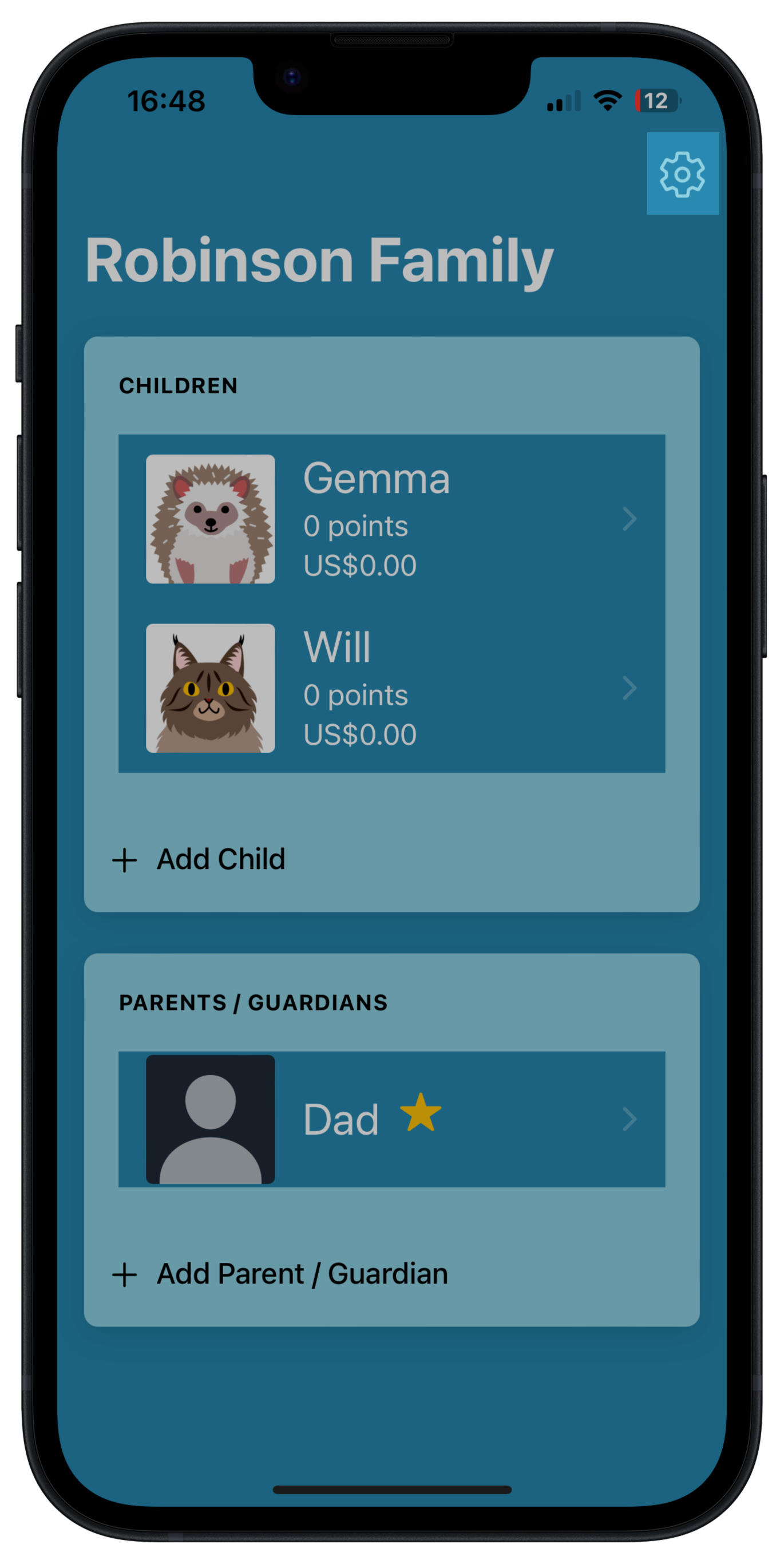

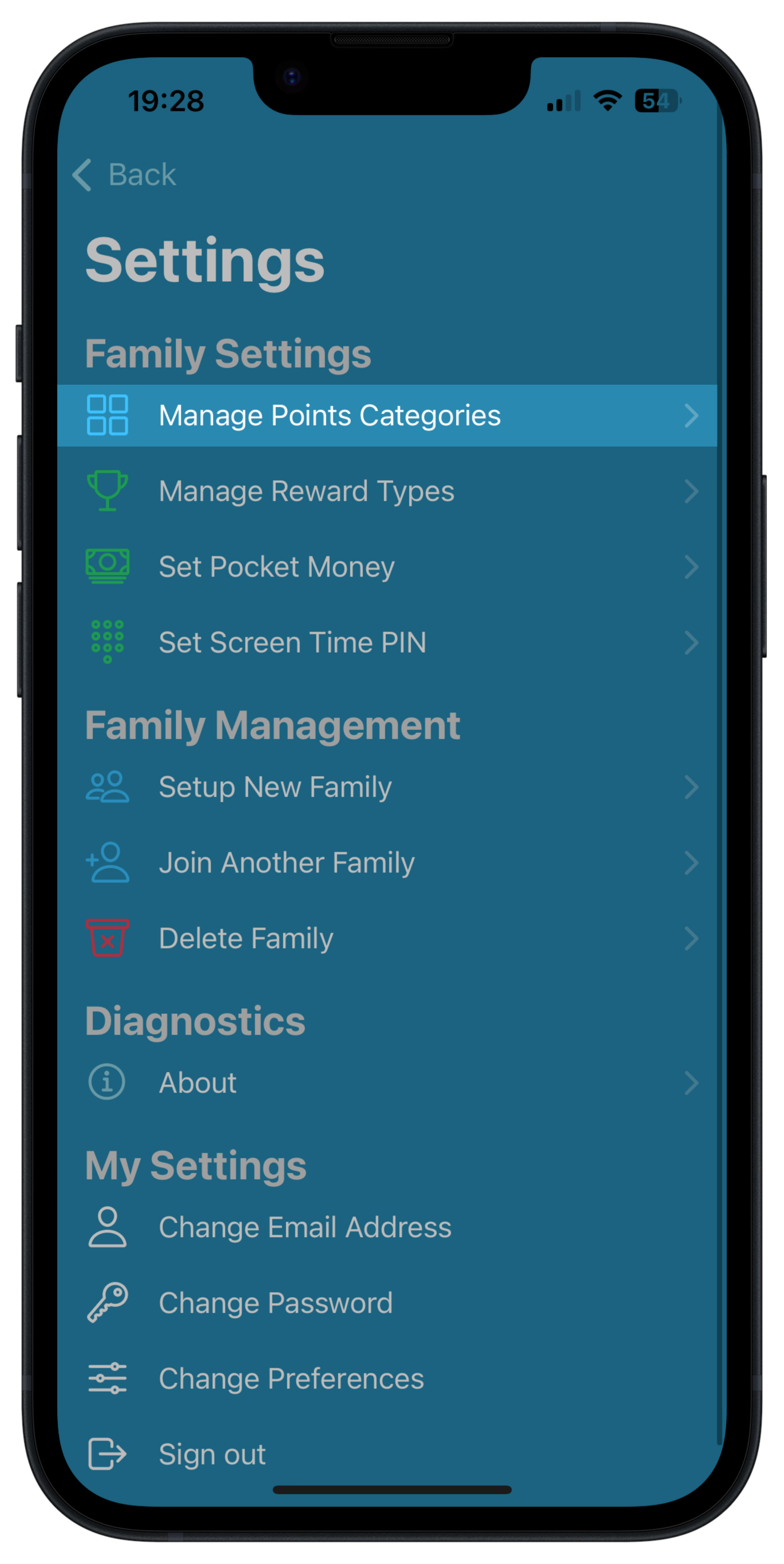

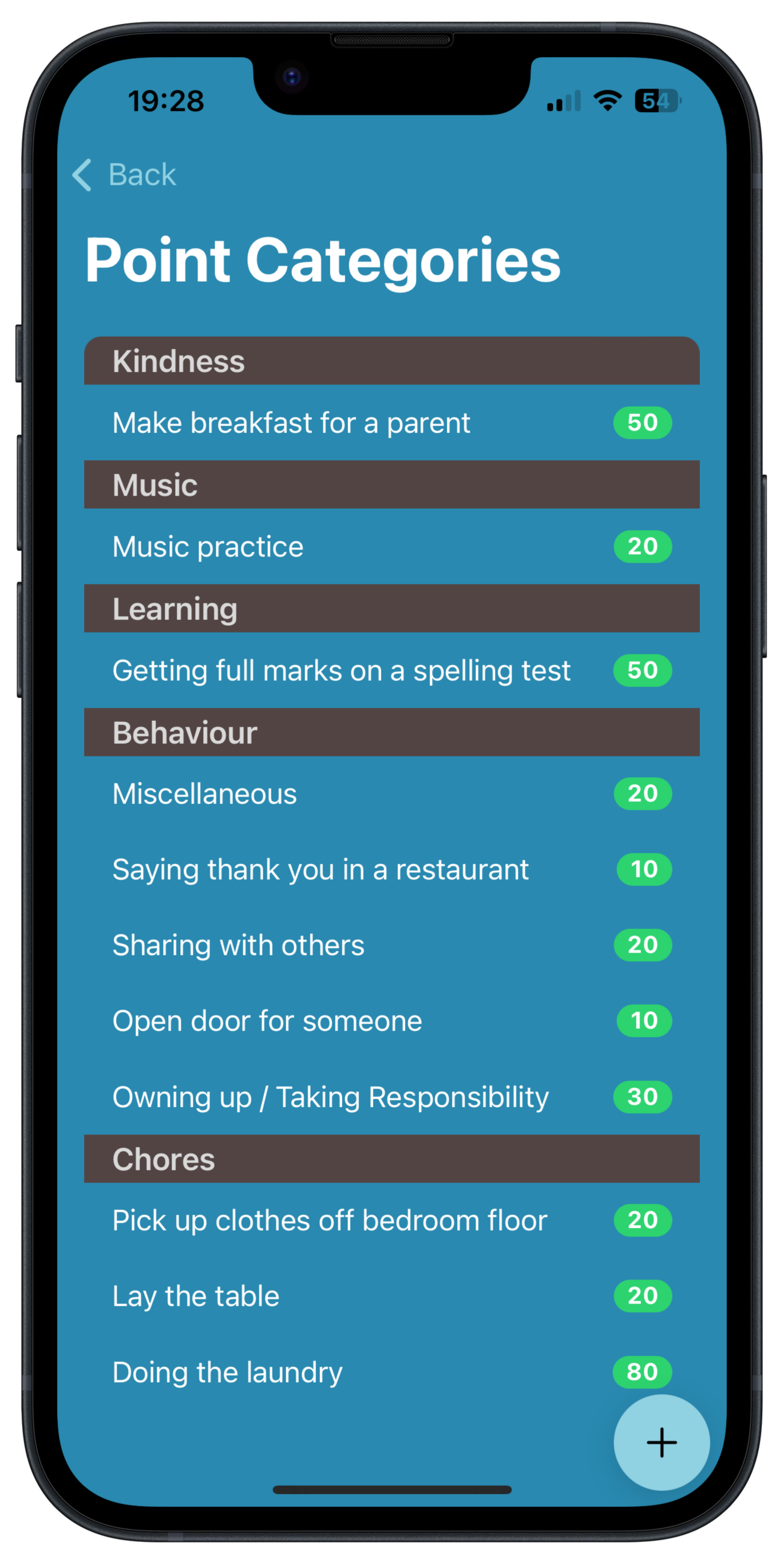
Rewards Kids comes with a default set of Point Categories. Premium users can add, modify and delete point categories to customize them to your family's needs.
Adding a Point Category
To add a new Point Category, click the 'plus' button in the bottom right of the Point Categories screen:
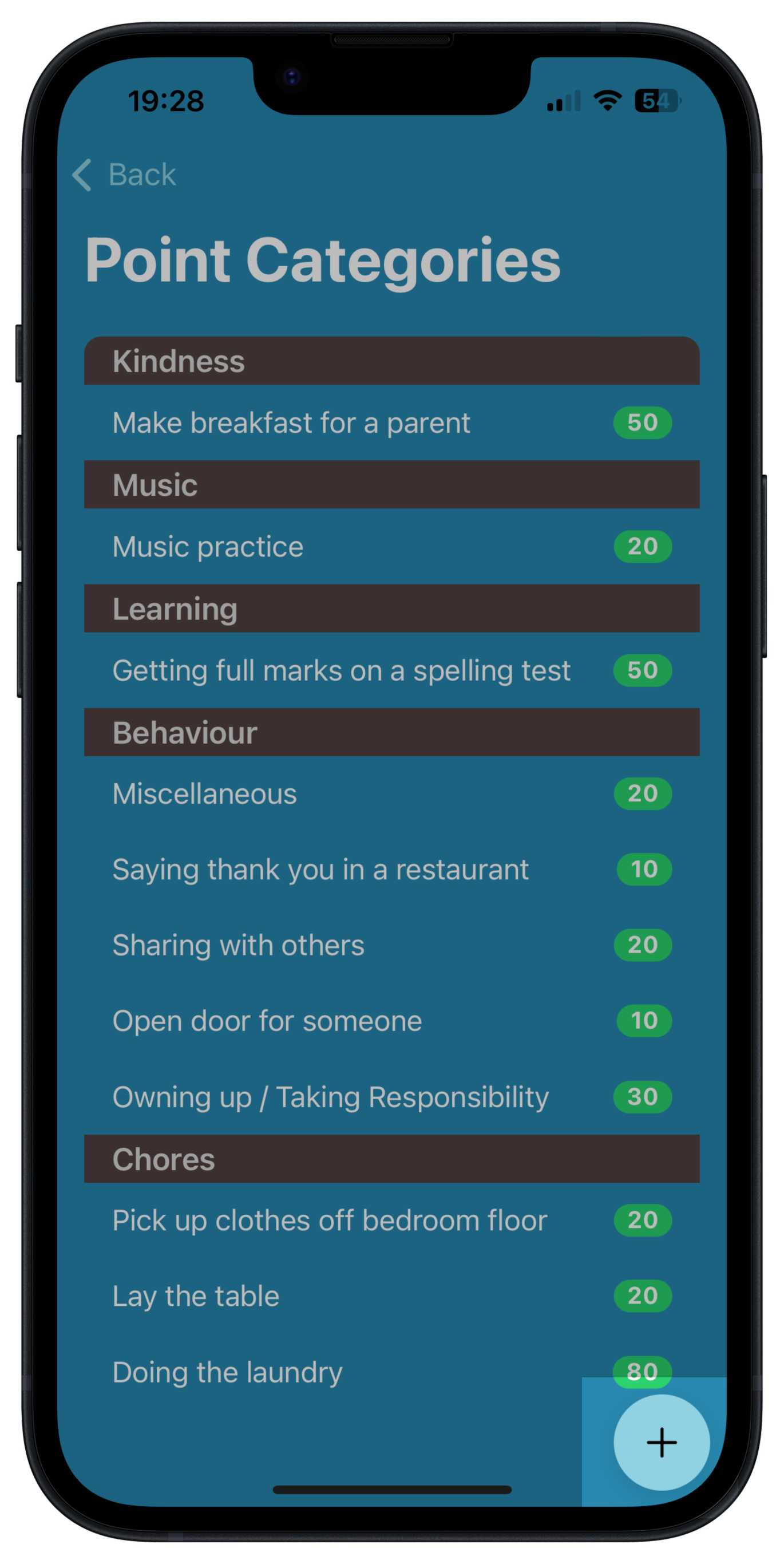

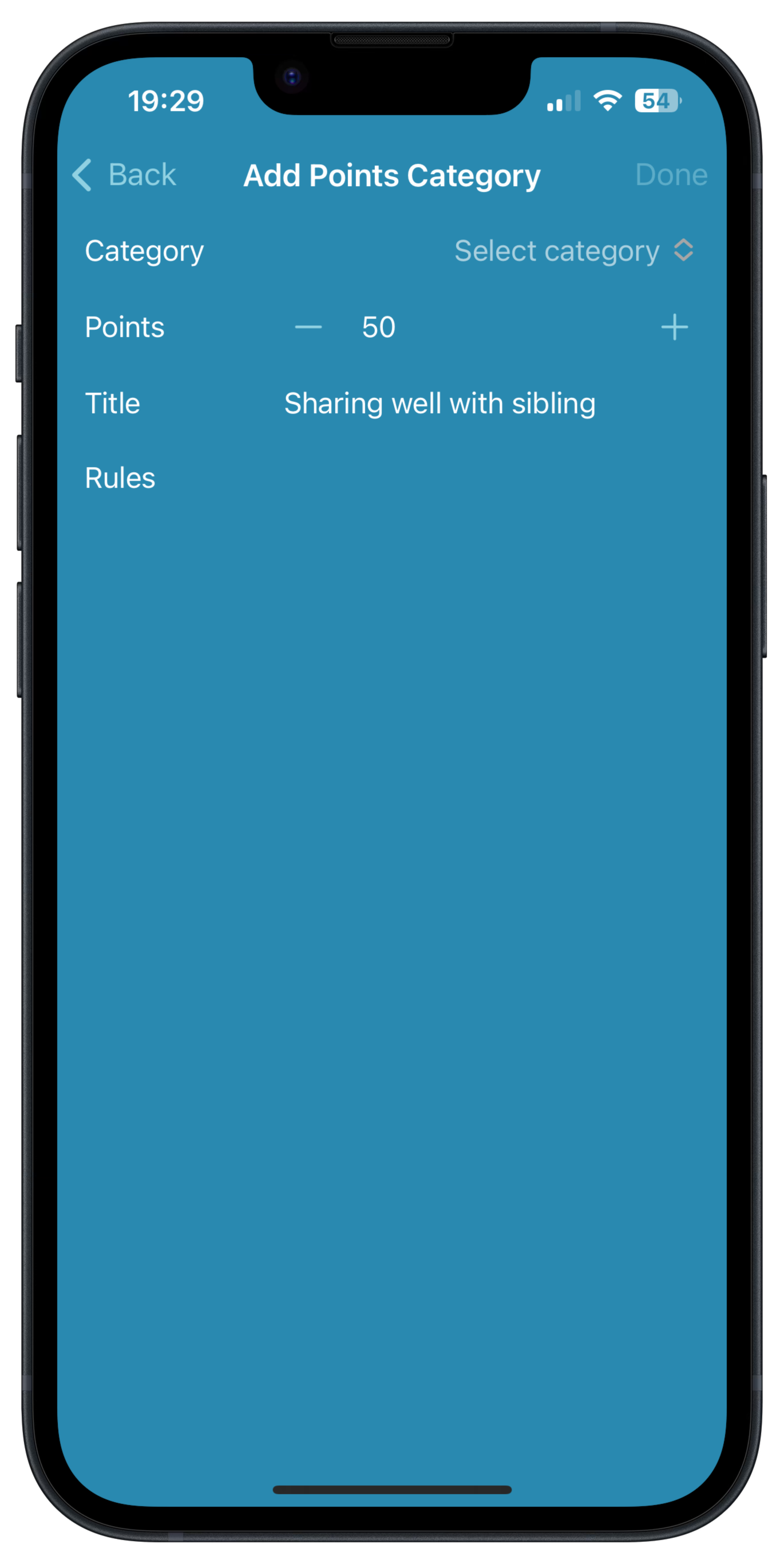
Select a parent category, choose a number of points and enter a Title to describe the Point Category, for example, "Being polite to a neighbor". Optionally, you can add some additional caveats / rules that act as the "small print" or conditions. For example, if the Point Category was to do piano practice, the condition could be "Must be at least 15 minutes".
Click "Done" to create the Point Category.
Editing a Point Category
To edit an existing new Point Category, tap on the category in the Points Categories screen. The Point Category will open:
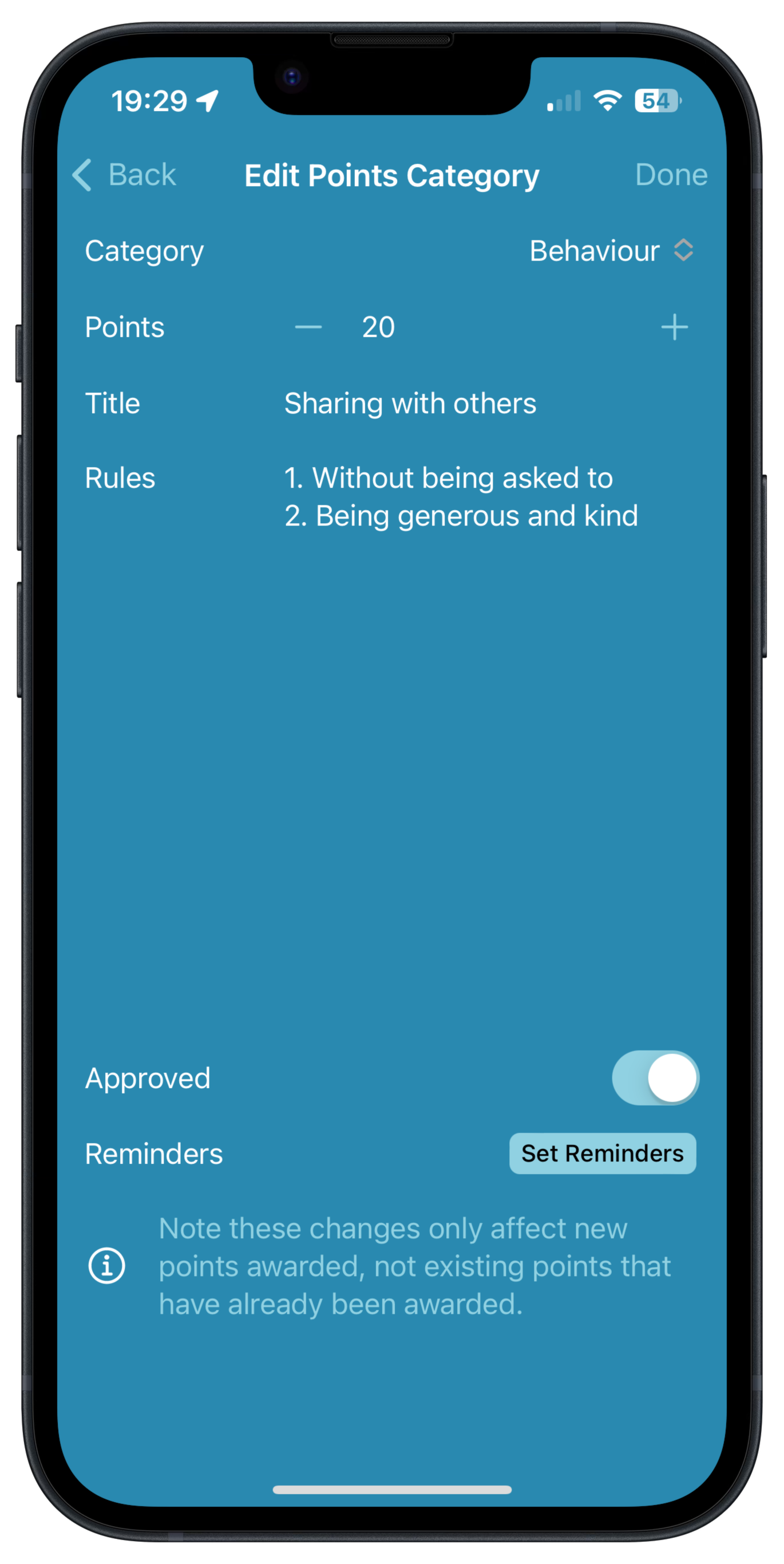
Modify the fields as required. Note that if you change the number of points associated with a Point Category, existing points are not affected. Newly added points will use the new value.
Creating Point Category Reminders
If your children use Rewards Kids on their own devices, Rewards Kids can send reminder Notifications to your kids devices at your preferred time of the day. Reminders can be set on one or multiple days of the week depending on your preference.
To create a Point Category Reminder, tap the category in the Points Category screen. Then tap the "Set Reminders" button:
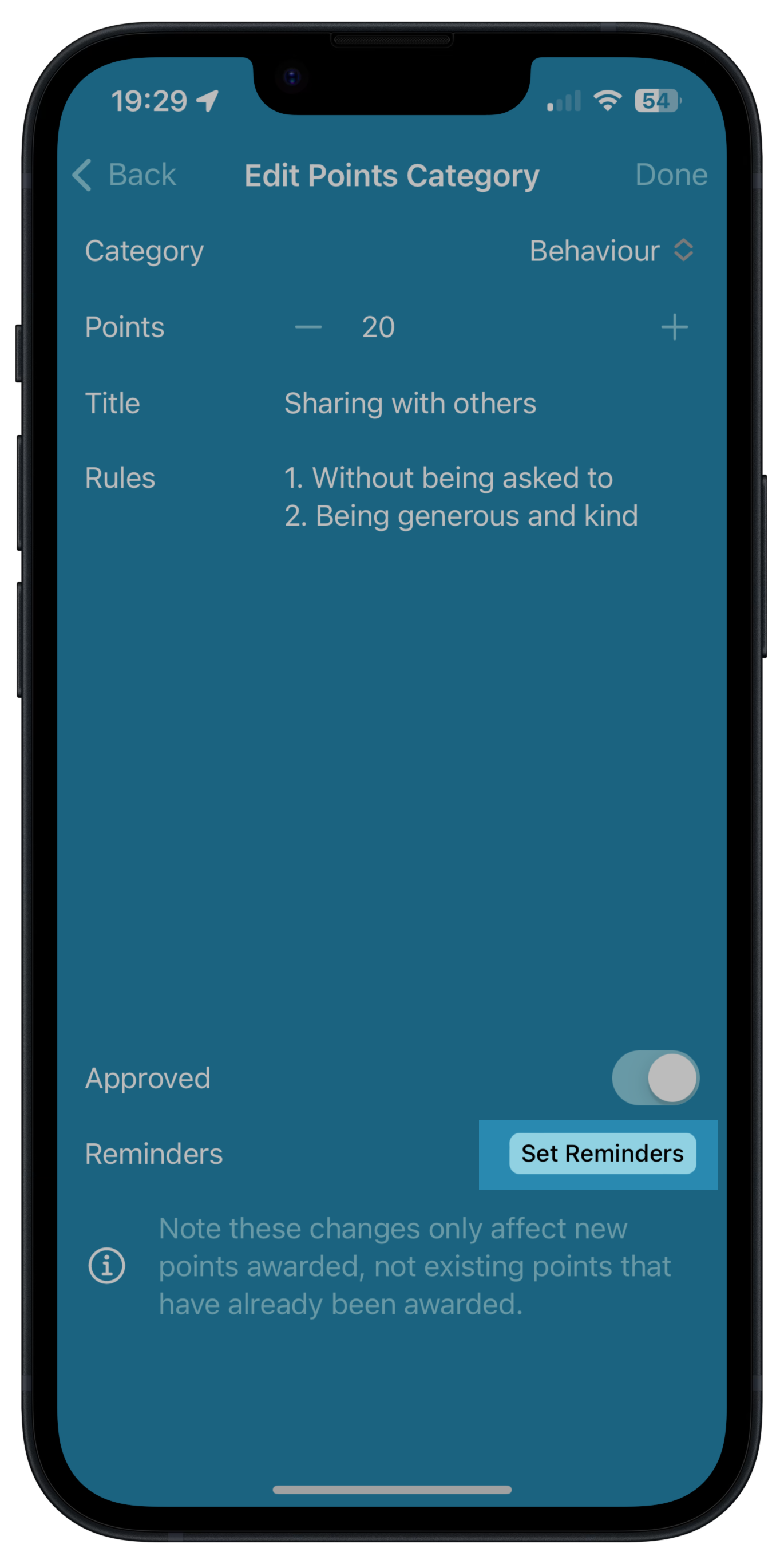

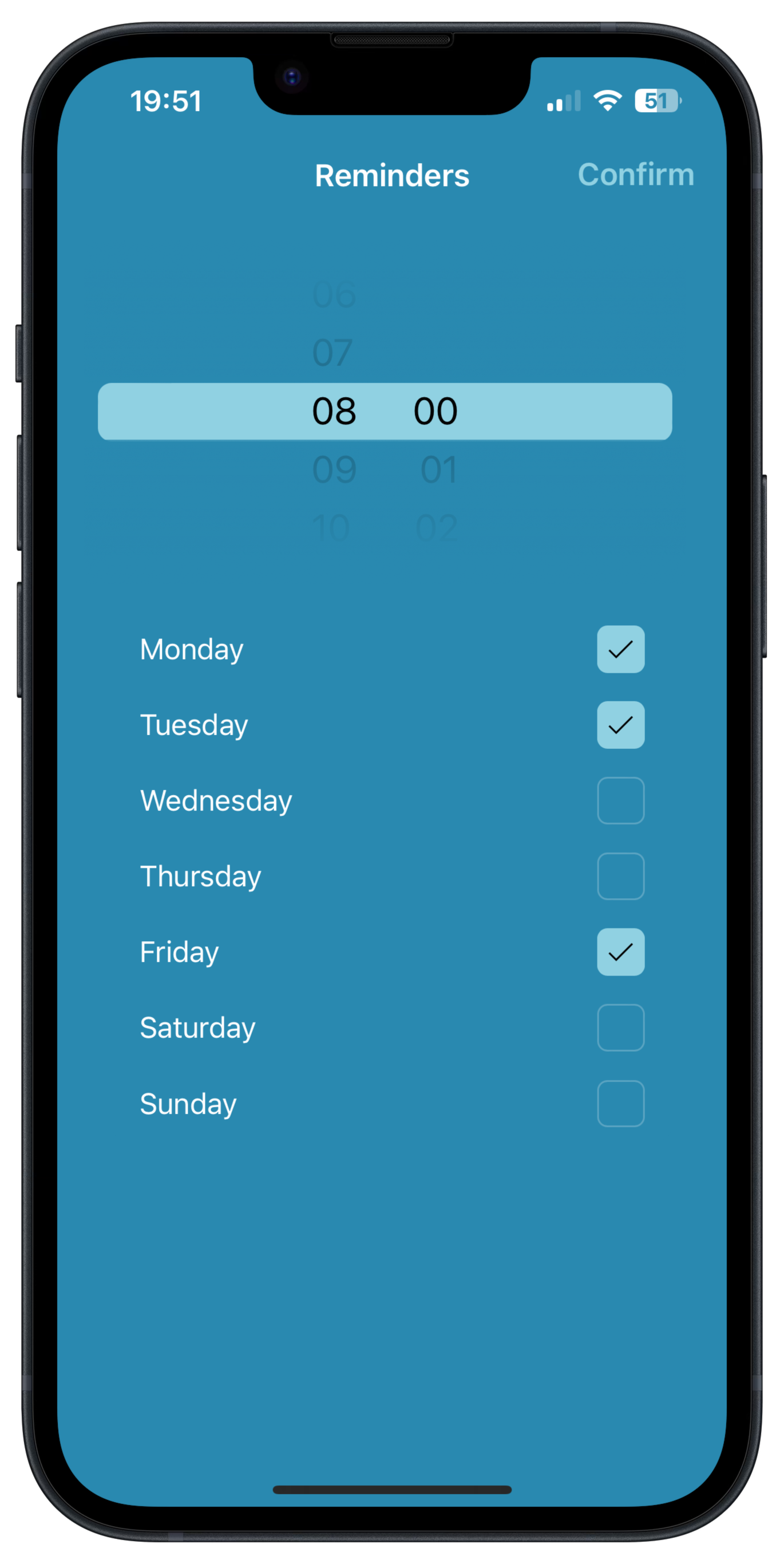
Chooise the time of day for the reminder, then select one or more days of the week to send the reminder. Click 'Confirm' to save the changes.
To remove reminders, simply uncheck all the days of the week.
Deleting a Point Category
To delete an existing Point Category, find the category in the Points Categories screen. Drag the category lo the right and click the red 'Delete' button that appears.
Deleting a Point Category does not modify existing points that have been claimed but prevents new points being created for that category.
Next Steps
Now your points categories are set up, choose from one of the following topics: