Goals
Rewards Kids lets children trade their behaviour points for Rewards at any time, but sometimes it is great to have a special goal to work towards.
Instead of short term rewards such as earning Screen Time or getting a cookie, Goals are longer term rewards which may take several weeks or even months to achieve.
Parents and Children can choose different points and financial goals and set these per child. The goals are shown on the child's home screen.
Points Goals
Setting a Points Goal
To set a points goal, click the 'Set Goal' button on the child's Points page:
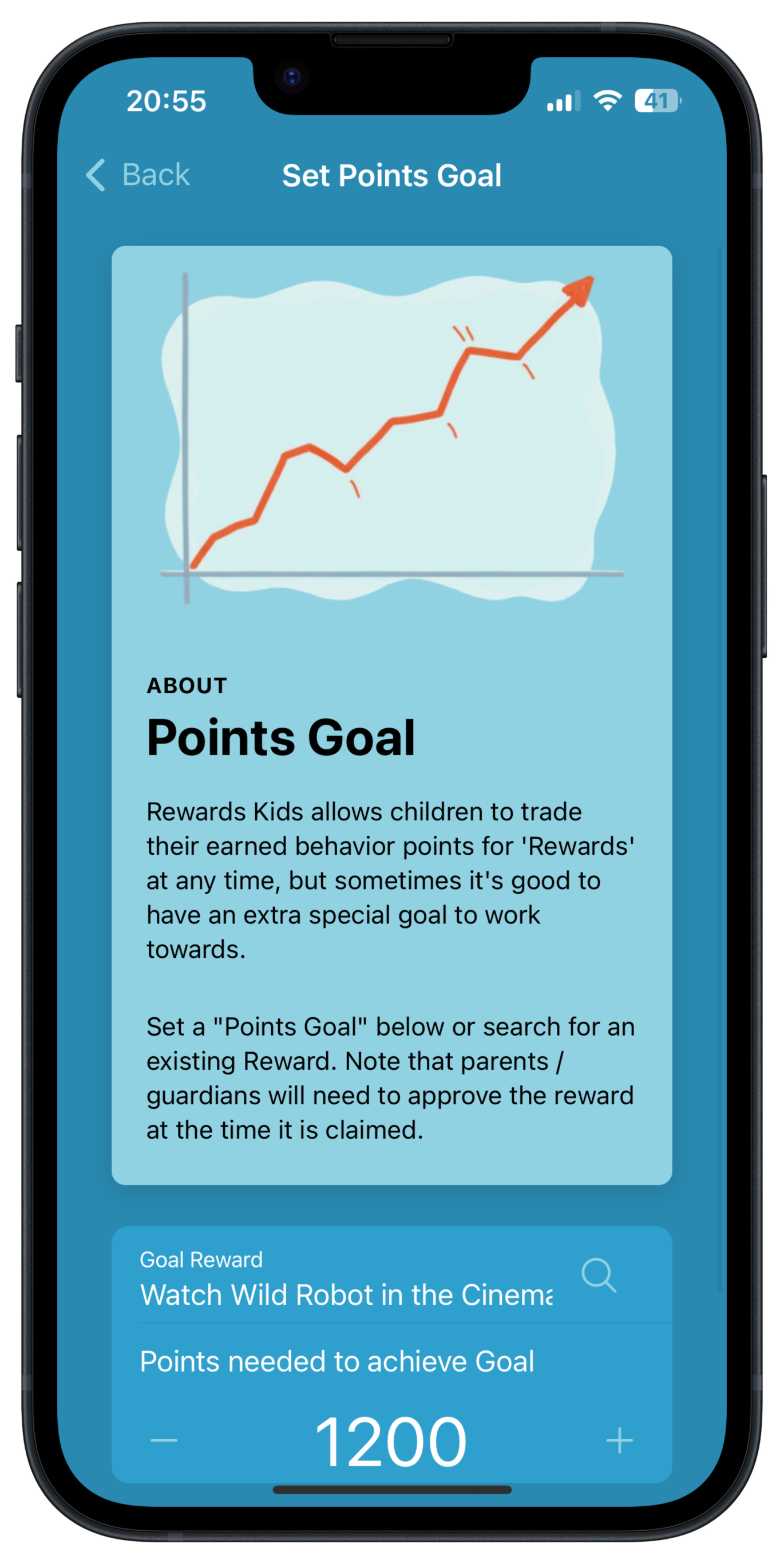
When setting a points goal, you can base the goal on an existing Reward by tapping the 'Search' icon in the 'Goal Reward' field. Alternatively you can create a brand new goal that is unique for this child and not part of your Reward Types library.
Finally set the number of points required to achieve the goal and press 'Done'.
The goal will now show up on the child's points page along with a graph showing the past 3 months progress towards the goal and the next month's proejctions:
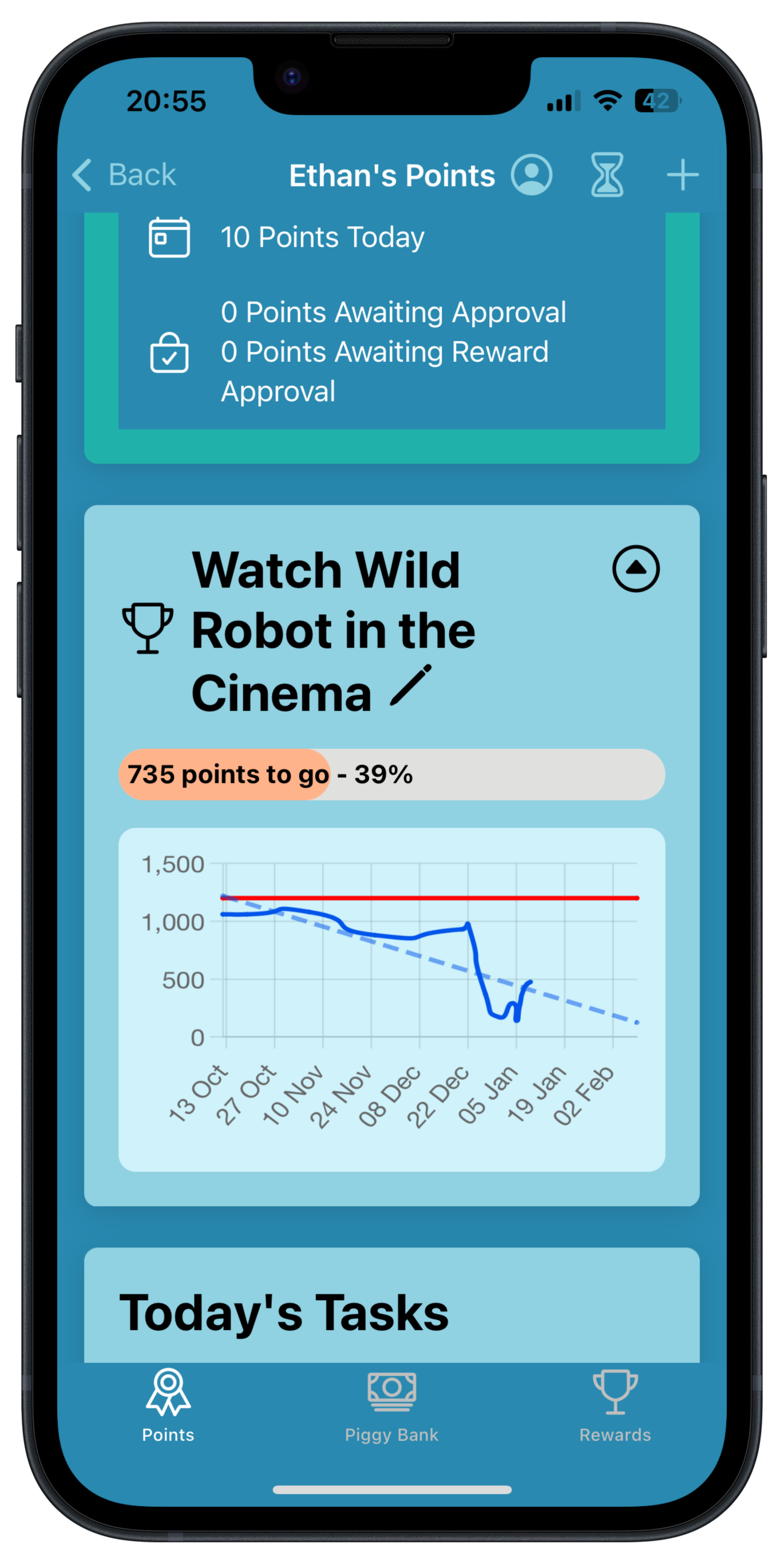
Note the chart can be hidden by toggling the arrow button just above it.
Updating a Points Goal
To change a Points Goal, click the pencil icon next to the goal. This allows the title and point value of the reward to be changed at any time.
Redeeming a Points Goal
A Points Goal can only be redeemed once the child's point score passes the reward's points. Once this is the case, a 'Redeem Goal' button will appear on top of the graph allowing the child to claim the reward. As with all rewards, a parent still needs to approve the redeemed reward.
Piggy Bank Goals
Setting a Piggy Bank Goal
To set a goal, click the 'Set Goal' button on the Piggy Bank page:
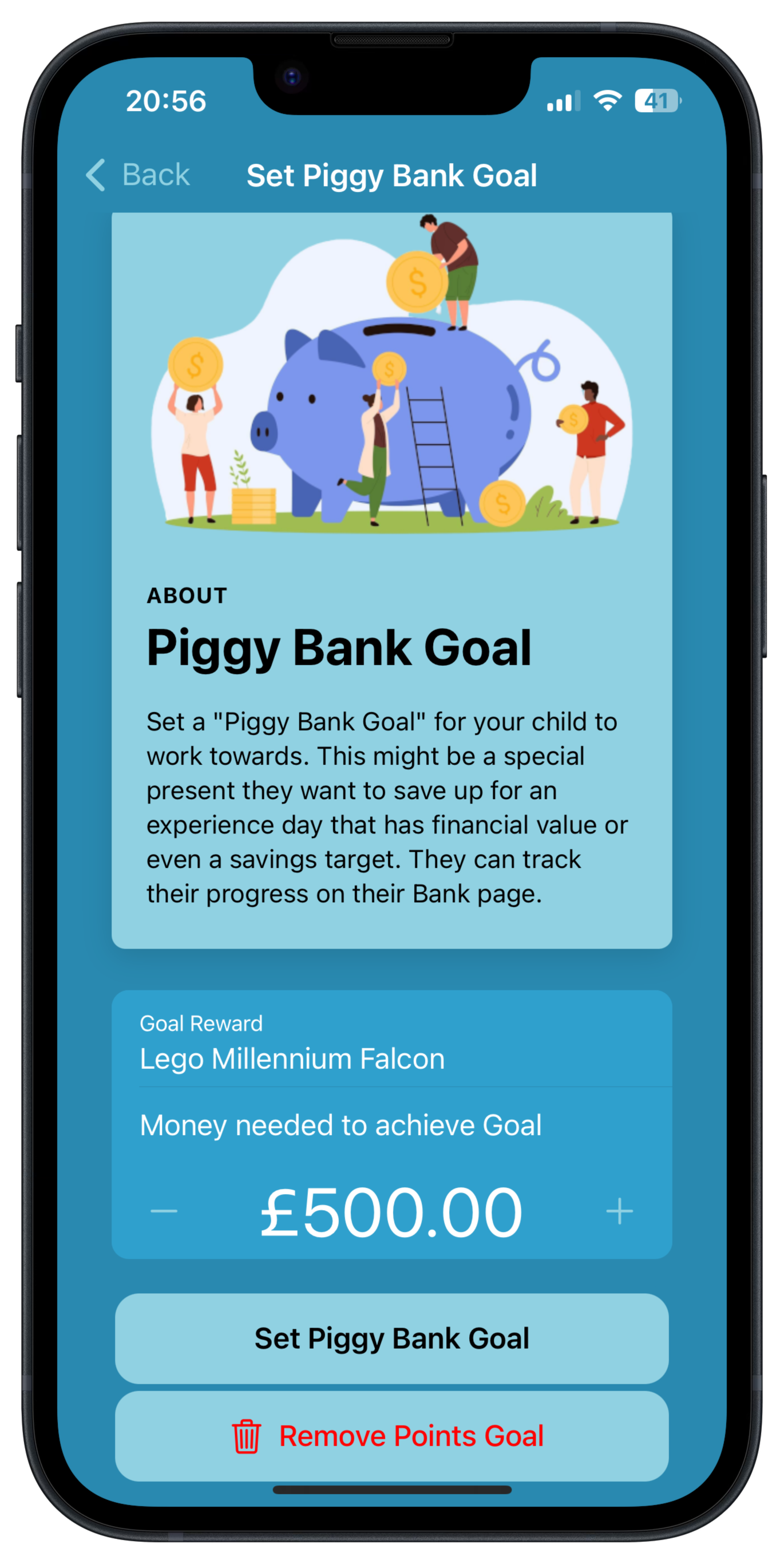
When setting a piggy bank goal, sit down with your child to agree what they want the goal to be - it could just be a milestone amount (eg £500 or $500) or it could be saving towards a special present, eg a lego set or a bike. Enter a description of the thing being saved for and then enter the finnacial amount of the goal. Tap 'Done'.
The goal will now show up on the child's piggy bank page along with a graph showing the past 3 months progress towards the goal and the next month's proejctions:
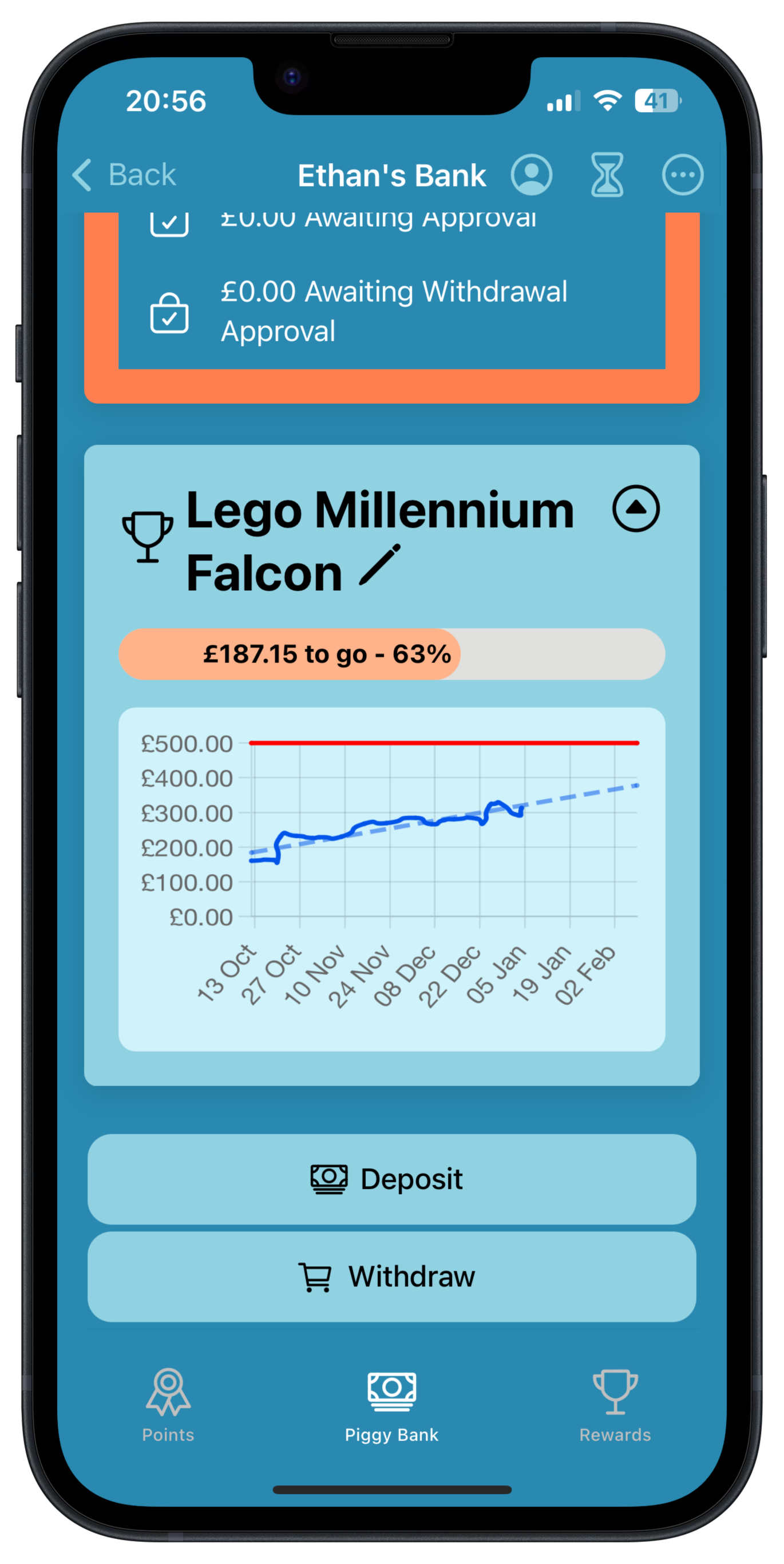
Note the chart can be hidden by toggling the arrow button just above it.
Updating a Piggy Bank Goal
To change a Piggy Bank Goal, click the pencil icon next to the goal. This allows the title and financial amount of the reward to be changed at any time.
Redeeming a Piggy Bank Goal
A Piggy Bank Goal can only be redeemed once the child's piggy bank total passes the goal amount. Once this is the case, a 'Redeem Goal' button will appear on top of the graph allowing the child to withdraw the total. As with all rewards, a parent still needs to approve the withdrawal, and is still ultimately responsible for paying the child the amount held as Rewards Kids is a ledger system rather than actually acting as a bank.
Next Steps
Now your pocket money / allowance schedule is set up, choose from one of the following topics:
Setting up Point Categories
Built In Rewards
Managing Screen Time