Inviting other parents
Rewards Kids shares your family's data across parent and children devices so everyone in the family can see your points and piggy bank totals.
The person who sets up your Rewards Kids family the first time is called the family 'Owner' role. The other can invite their children to access their points/piggy banks using their own devices.
Additionally other parents can be joined to the Family so that they can manage rewards / piggy banks for their children.
The owner initiates the process by tapping the 'Add Parent/Guardian' on the main family page:
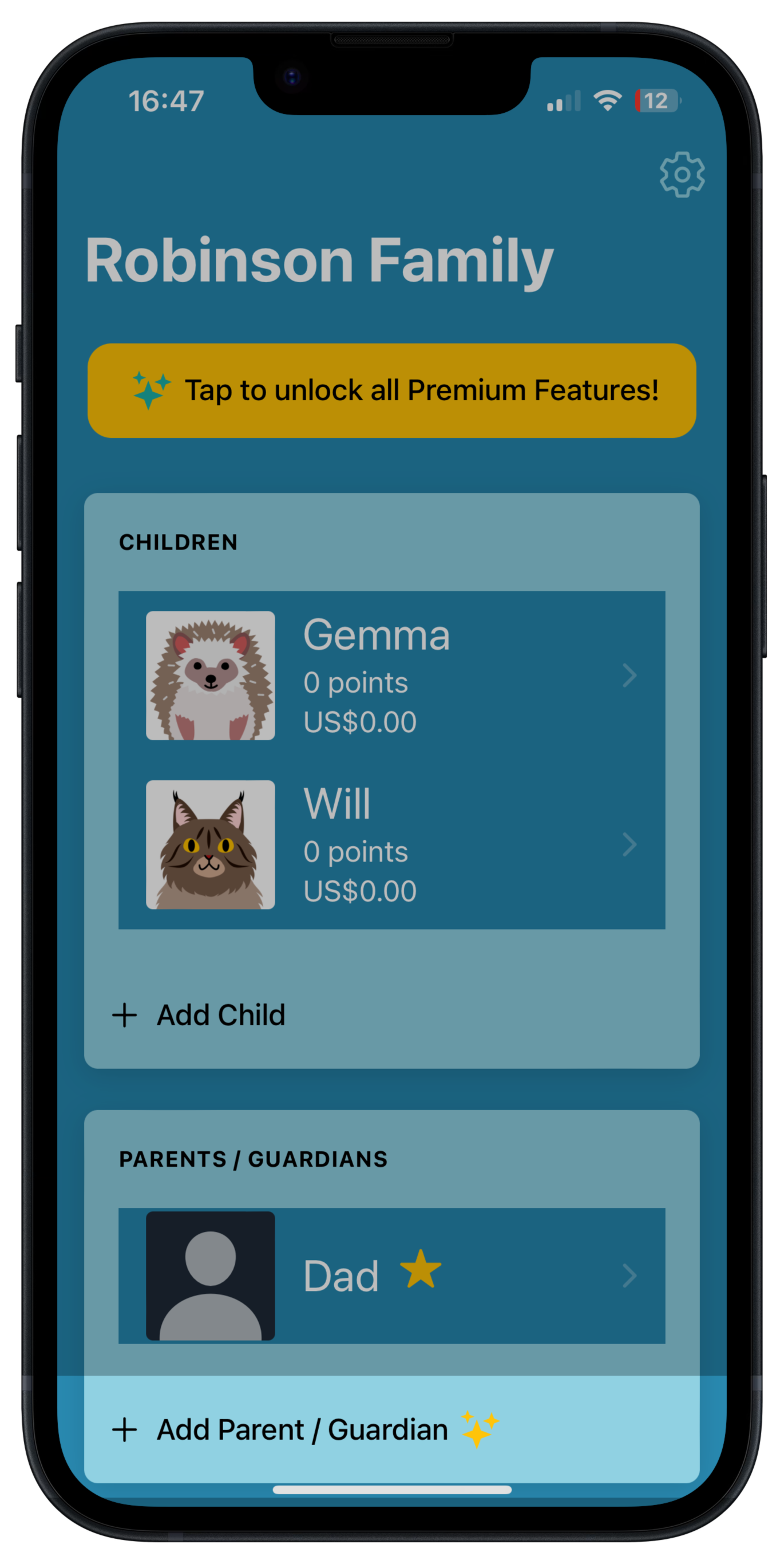
Then, fill in the user details about the new parent:
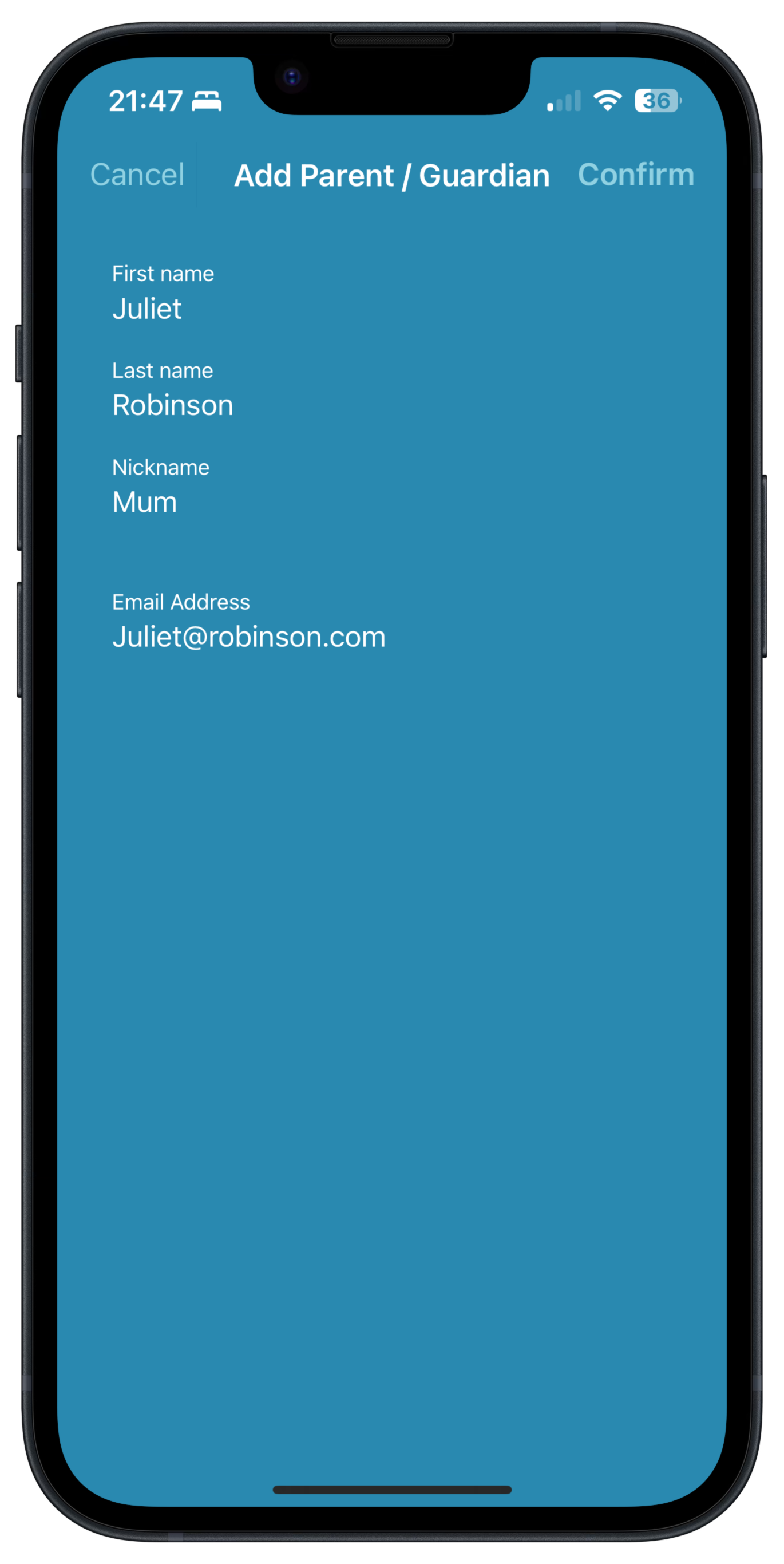
NB: The 'nickname' field is how the parent will appear within Rewards Kids so should be something like 'Mum' or 'Dad'.
Confirming the invite
The invited parent will then receive an email inviting them to join Rewards Kids. They simply need to download the app to their own device and create an account, using the same email address that the Owner used to invite them.
When they login the first time, they will be prompted to either create a new family of their own or to select the existing family they have been invited to.
Using a One Time Password
If the second parent wants to use a different email address or an anonymonus account, eg an Apple account, the parent may not see the invite appear when they have logged into the app.
In this case, the Owner parent should click on the parent's profile picture on their own device, and then click 'Create OTP' to generate a short lived one time password.
The parent should then choose the 'Join Existing Family with a Family Code' option once they have successfully logged into Rewards Kids on their device to establish the family link.
Next Steps
Now your pocket money / allowance schedule is set up, choose from one of the following topics:
Setting up Point Categories
Built In Rewards
Managing Screen Time