
Introduction
Rewards Kids let's parents and children manage points for good behaviour, piggy banks and screen time all in one integrated experience app. Parents/Guardians have full control over point and piggy bank transaction approvals, however, you can take Rewards Kids to the next level by also installing Rewards Kids on a child's device.
Child Features
With Rewards Kids installed on your child's device, the following features are possible for the children:
- Seeing their current point balance and their behavior / point history over time
- Seeing their current piggy bank balance and their cash transactions over time
- Claiming points for good behavior - requires parental approval
- Claiming money owed to them for chores, work, or birthday gifts - requires parental approval
- Converting point balance into Rewards - requires parental approval
- Allowing Rewards Kids to manage their screen time so that Rewards Kids rewards can automatically extend screen time allowances
Requirements
These are the requirements for installing Rewards Kids on a child's device:
- the child must be running an iOS device with iOS 17 or later
- the child must be logged in with their own child Apple ID
- the child Apple ID must be in the same Apple Sharing Family Group as the parent
- the parent/guardian must have a Rewards Kids Premium Subscription
For more information on setting up Apple Sharing Family Groups, please see the Apple official documentation.
Logging In
To link a child's device to your Rewards Kids family, follow these steps:
On the parent's device
The following steps must be carried out by the person who set up the Rewards Kids family:
- Open Rewards Kids
- Ensure you have set up your children in your family
- Tap on the child who will log in on their own device
- Tap the profile picture of the child
- Tap the "Create OTP" button
- A code will appear as per this screenshot:

- Note down the code
On the child's device
- Install the Rewards Kids app
- Open the Rewards Kids app
- Tap "Connect Device with Family Code":
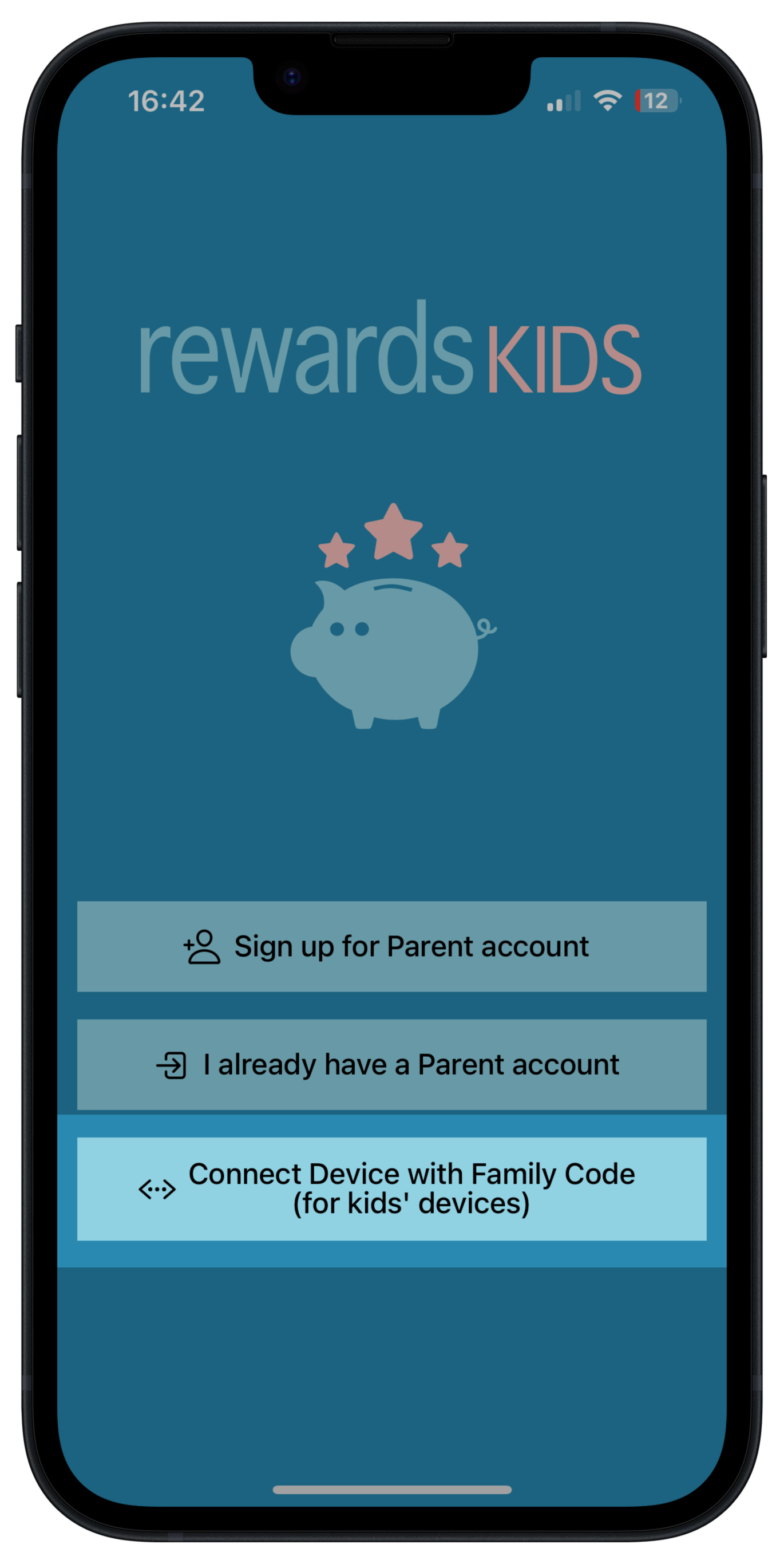
- That's it!
Rewards Kids Screen Time
Follow our guide on setting up Rewards Kids Screen Time management to see how Rewards Kids makes it much easier to manage Screen Time for kids than the built-in Apple Screen Time app including rapid ways to extend screen time temporarily as well as automatic conversion of Rewards into additional Screen Time.