Reward Types
To get the maximum benefit out of any Behaviour Points system, it's really important to motivate kids to keep earning points. This is where 'Rewards' comes in.
Rewards Kids comes with a default set of Rewards, however, Rewards work best when they are personalized.
Sit down with your children and talk with them about things they really want to do or get. Ask them if there was one way they would want to spend a Saturday afternoon, what would their perfect activity be?
Focus on experiences that drive good memories rather than material posesssions for the best resuts.
When you have some ideas, Premium users can follow the steps below to add the Reward Types you have discussed to the Rewards Kids app.
Viewing Reward Types
Parents can view the set of Rewards by clicking the Settings cog in the top right hand corner of the main Family Screen. Then click the "Reward Types" menu option:
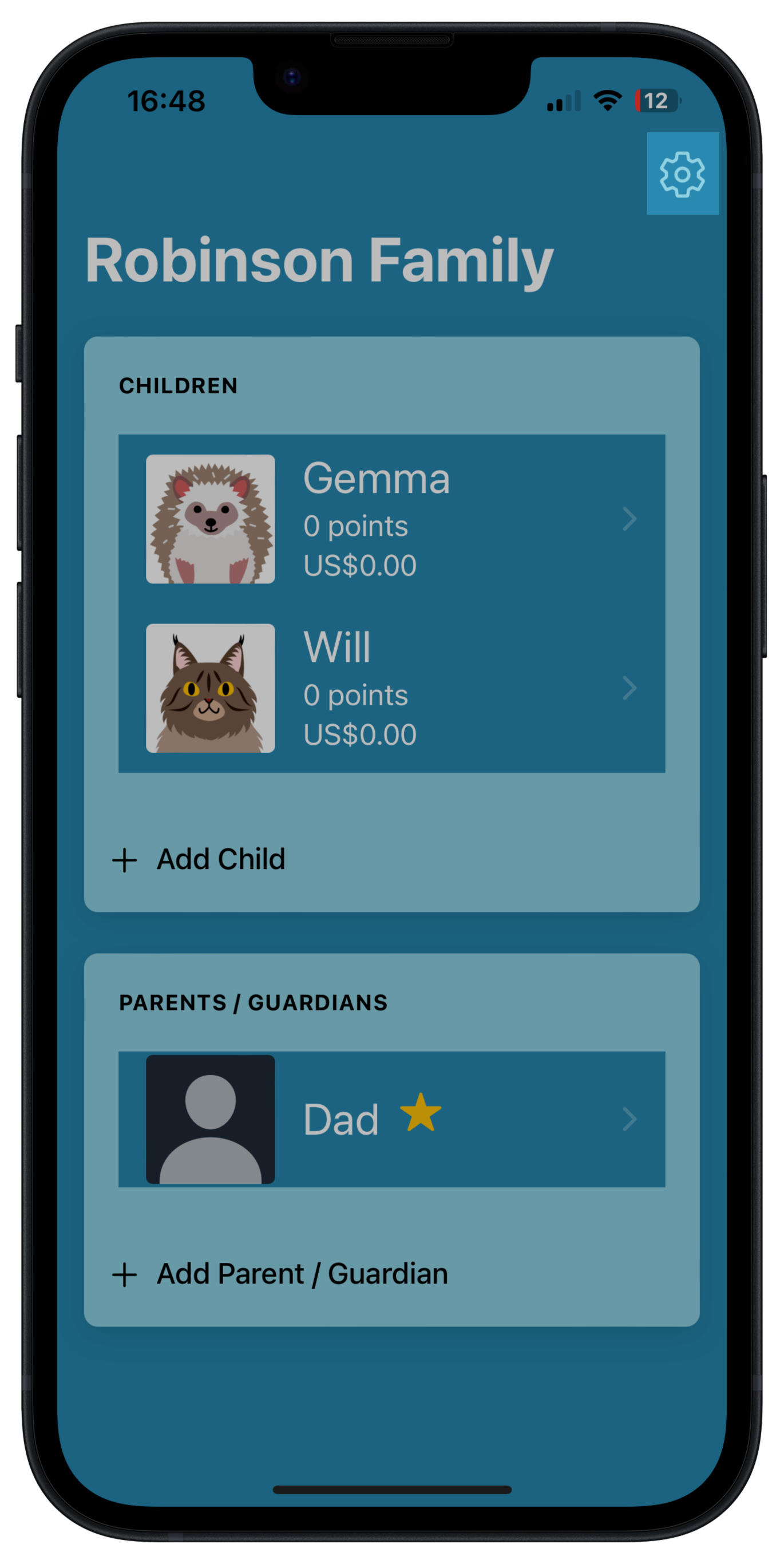

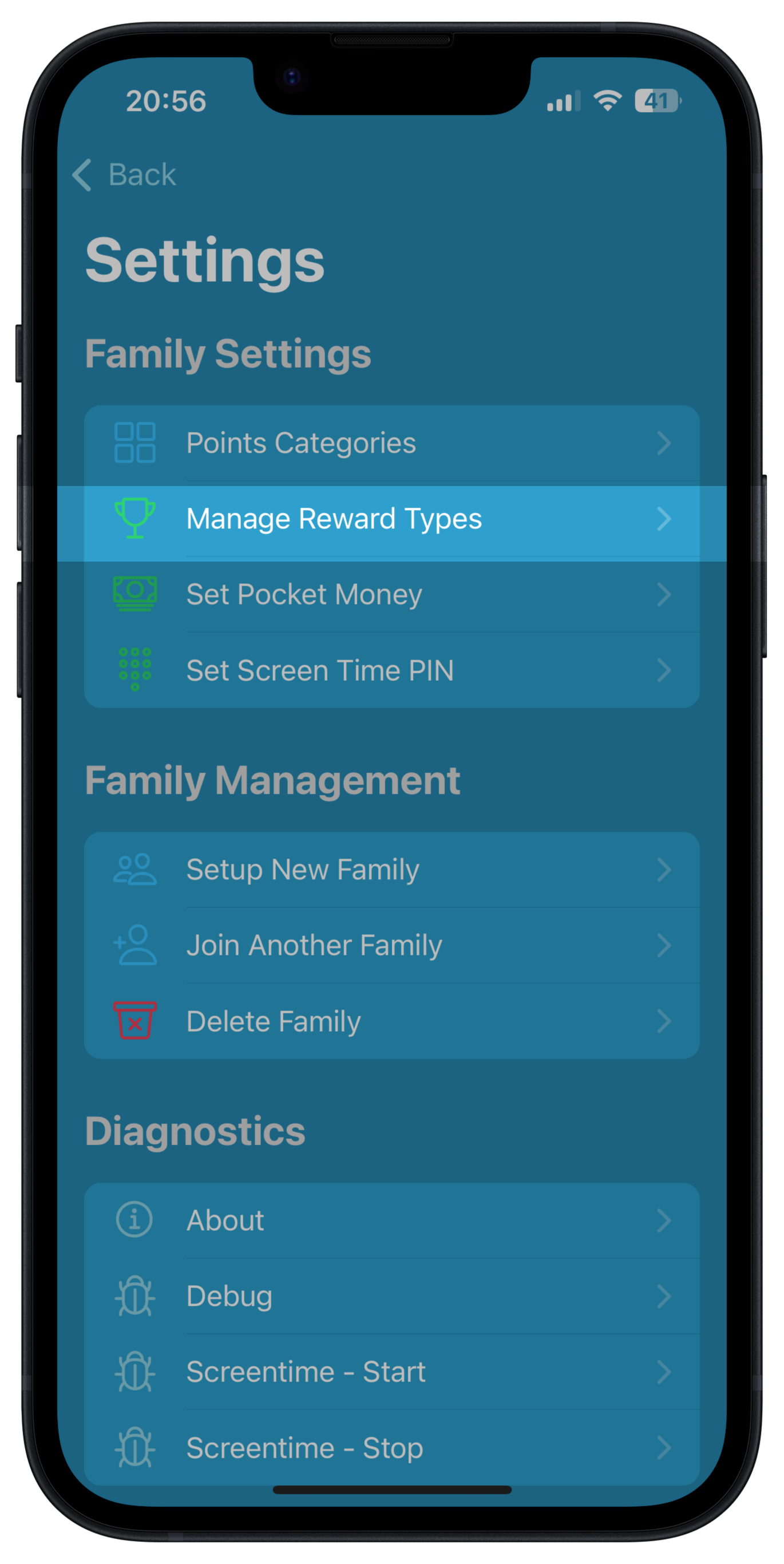
Premium users can add, modify and delete reward types to customize them to your family's needs.
Adding a Reward Type
To add a new Reward Type, click the 'plus' button in the bottom right of the Reward Types screen:
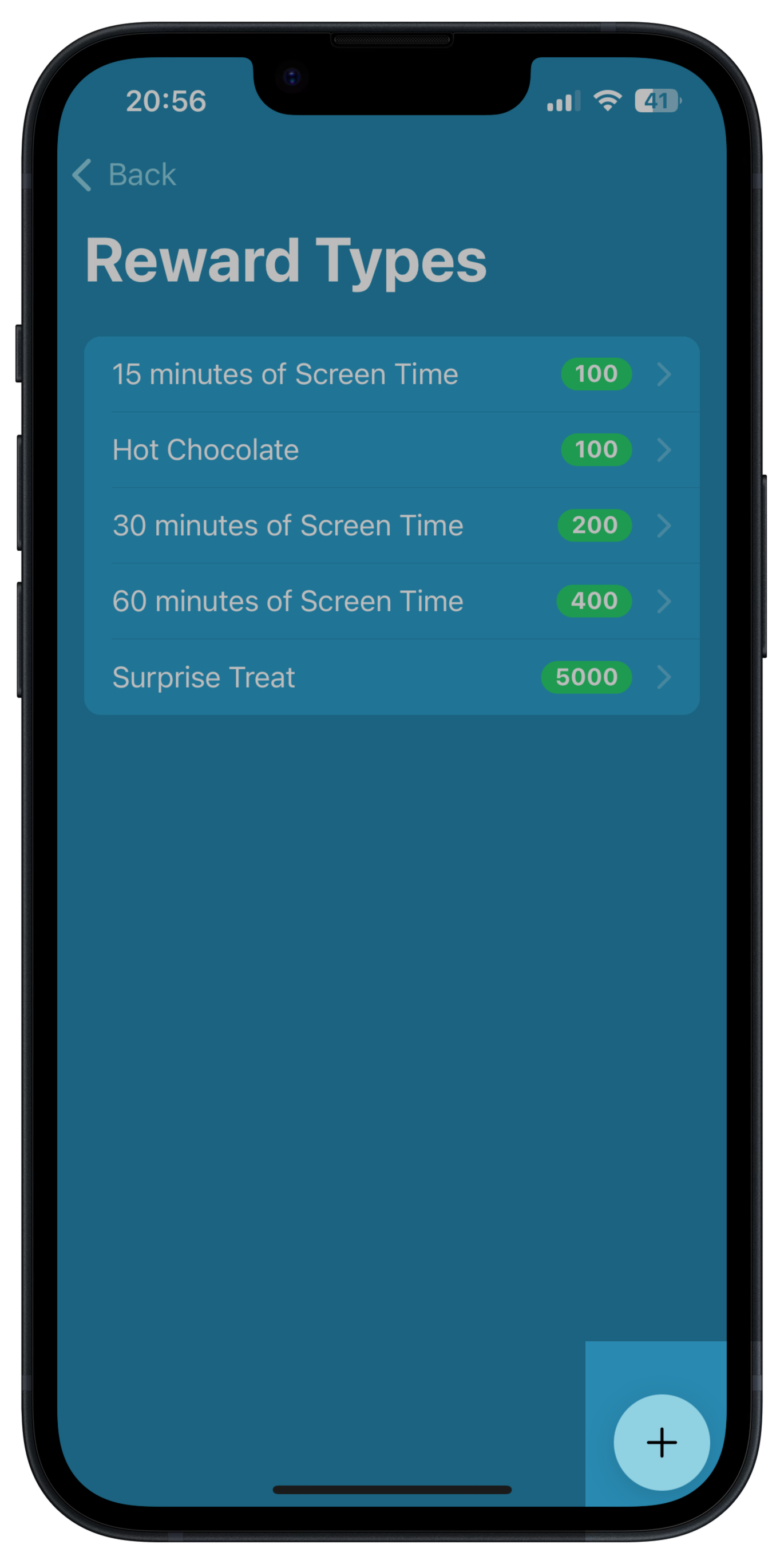

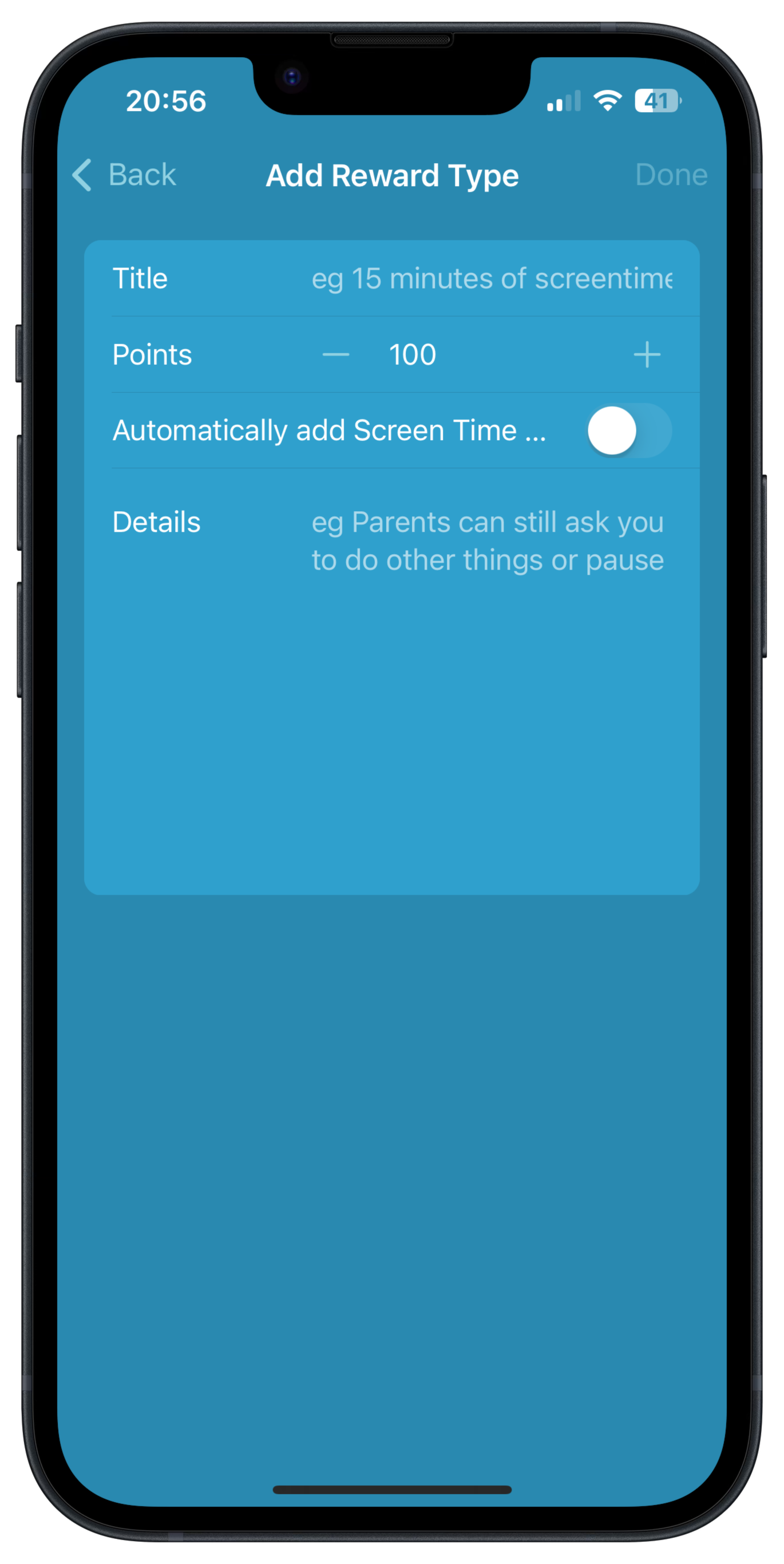
Enter a short compelling title - for exampke "Friday Pizzas!", "Choose your own meal", "Skating in the park". Then enter the number of points reqired to trade for this reward. Finally enter some more details, or conditions if required.
Press 'Done' when complete and the Reward Type will be available for your children.
Note that you can modify the number of points at the time a Reward is redeemed.
Adding a Screen Time Reward Type
Rewards Kids lets you set up special Rewards which allow children to trade behaviour points for Apple Screen Time. Use the option to "Automatically add Screen Time" in the Reward definition to set the amount of Screen Time the reward will add:
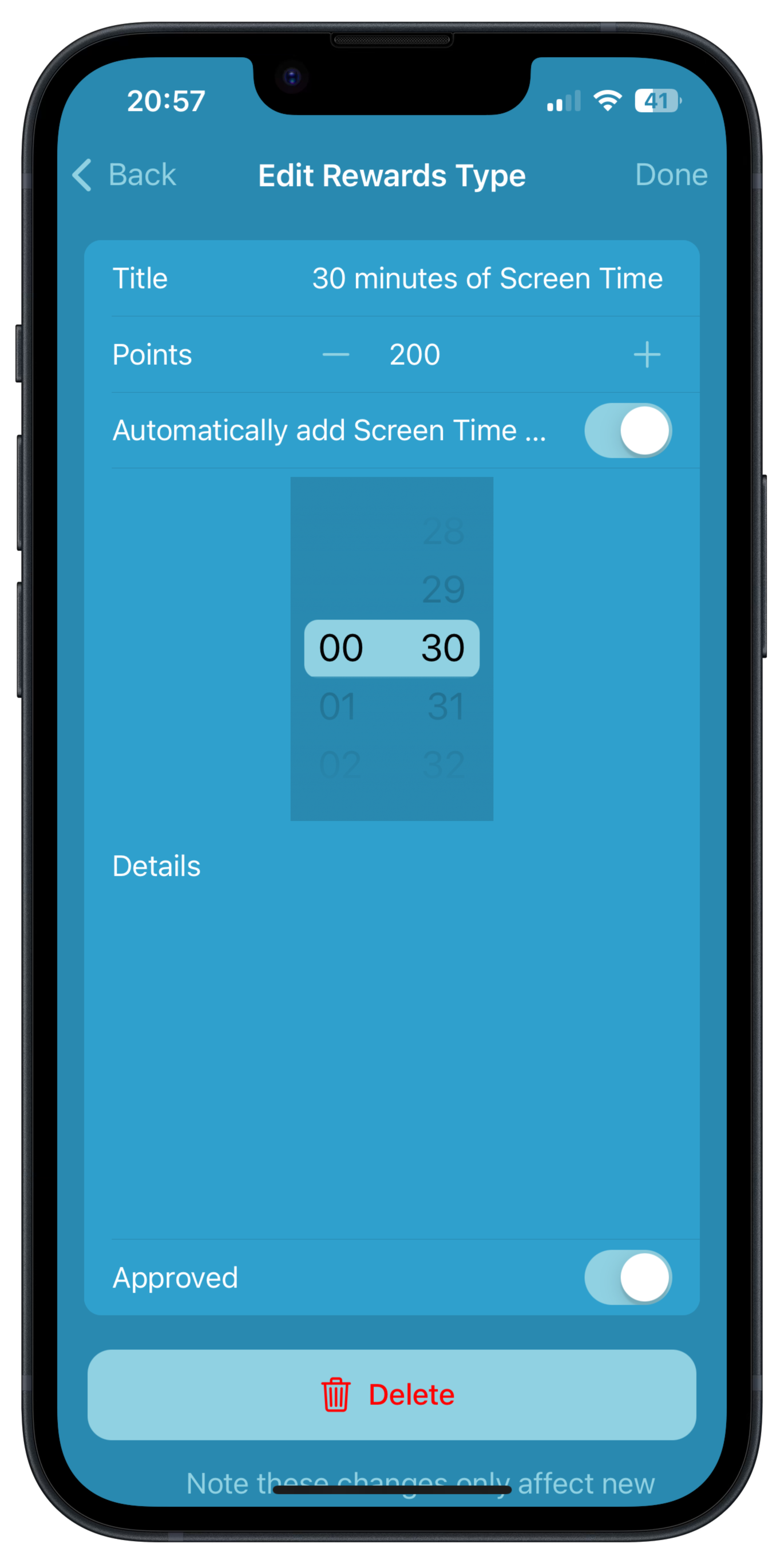
Editing a Reward Type
Existing Reward Types can be edited by tapping them on the Reward Types list.
Deleting a Reward Type
To delete an existing Reward Type, find the category in the Reward Type screen. Drag the reward lo the right and click the red 'Delete' button that appears.
Deleting a Reward Type does not modify existing rewards that have been requested or redeemed but prevents new rewards being redeemed for that category.
Next Steps
Now your reward types are set up, choose from one of the following topics:
Setting up Point Categories
Built In Rewards
Managing Screen Time